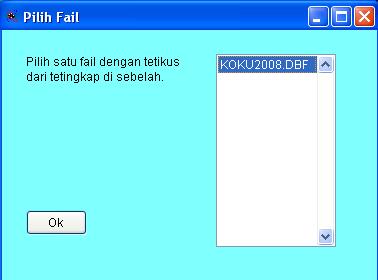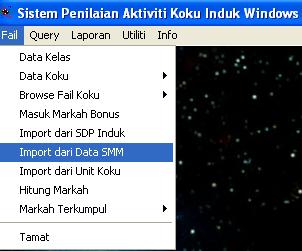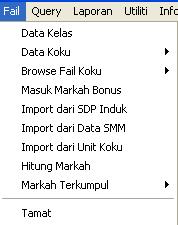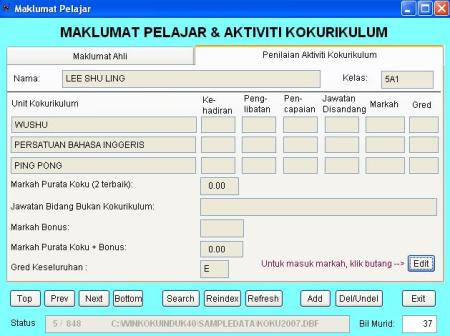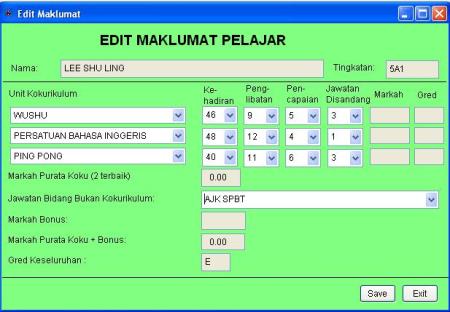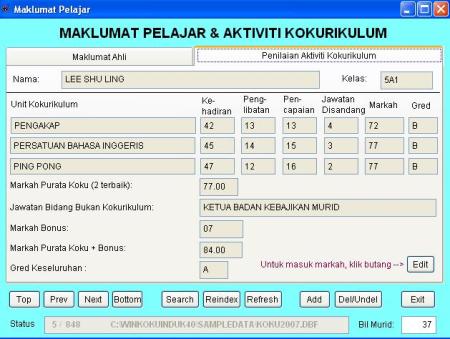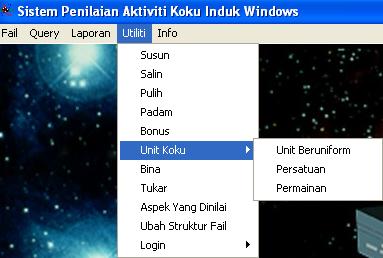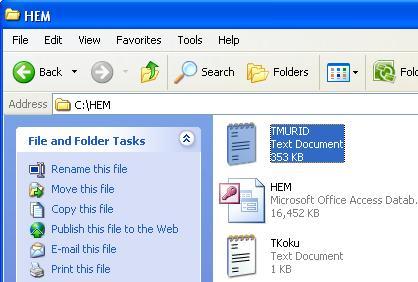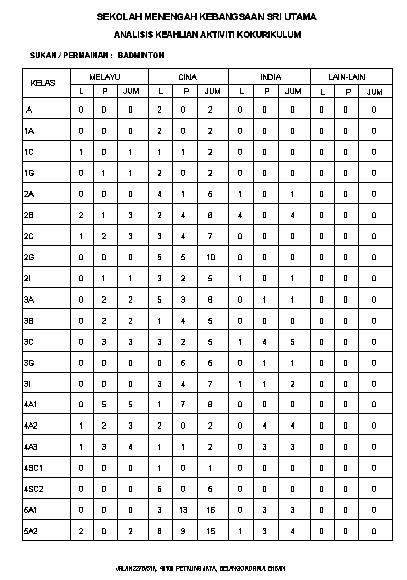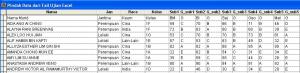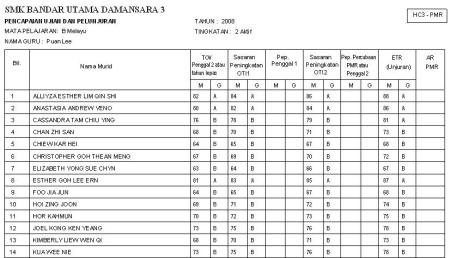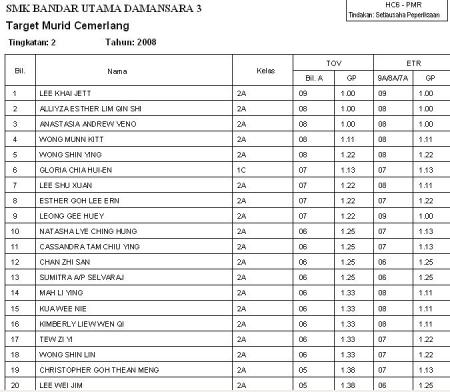Spain And Portu…
December 21, 2011How WinSPM67 and WinPMR66A overcome problems when importing TMURID.TXT from SMM ver4
May 1, 2010SMM ver4 uses one field for house address of student, instead of splitting them into alamat1, alamat2, Bandar, Negeri. The alamat field size is 100.
When exporting SMM data to text file, TMURID.TXT, students with long addresses will have their records split into 2 to 3 parts. In the TMURID.TXT file, each line represents one record (one student)
How WinSPM67 and WinPMR66A overcome this issue
We will use WinPMR66A to import student data from SMM ver4 into TING3 folder.
To import student data from SMM ver4, click Import Ver 4 button.
Select Pindah button to transfer SMM text file into the system table.
After the text data is successfully transferred into the system table, TMURIDV4.DBF, you can select the Browse button to verify if all the data are correctly brought into the table.
Select browse button to open.
On inspection of Kodsek column, you find that all the rows do not begin with Kod Sekolah, WEA0236. These rows are corrupted and need to be removed.
How to remove corrupted rows
Select Bersih button.
The combo box for Kod Sekolah displays all records in that column. Select a row which is Kod sekolah, ie. WEA0236. Then click Select button on its right.
Click Proses button to mark the corrupted lines.
The corrupted rows are marked in black on its left.
At the prompt message, select yes button to remove corrupted data. The table is now cleansed from corrupted data. However, sometimes SMM teacher entered class name wrongly.
Notice that in Nkleas column, the class names start with number, which refers to the form. For example, in the first row, it shows 3JUJUR, referring to Form 3. However, in the Darjah column, it was entered as T3, which also refers to Form 3. Hence the number 3 in front of the name JUJUR is redundant. It should be entered as JUJUR.
The system is able to remove all the numbers in from of the class names.
Select Baiki button to remove.
We are now ready to import all student data into Form 3 classes.
Select Import button to begin.
In the Pilih Tingkatan combo-box, select T3 for Form 3. Click Import to proceed.
A total of 12 classes had been imported into the folder TING3. Class files were created based on the information in SMM data.
Select a class TING3BES.DBF and then click Ok button.
Form 3 Bestari students are displayed below.
Kokurikulum information is also imported.
Teachers can now key in the exam marks into the system.
Can Merit Demerit System solve disciplinary problems in schools?
February 26, 2009I had developed a computer programme that may help in the implementation. With the implemetation of a computer Merit Demerit system, the burden of doing paper work will be reduced. Keeping track of records of all students in school will be taken care of by the system. All the teachers need to do is to enter into the system all the merits and demerits of every student as soon as possible so that the system can provide the up-to-date disciplinary information of the school.
The system that I developed will save teachers’ time in typing in students’ basic information. It can import student basic particulars from SMM. In the 1980s, the Ministry of Education had come up with different categories of indiscipline. Types of disciplinary problems were listed out with codes for easier analysis. In 1997, School Division introduced a computer program to record different types of discipline occurred in schools to provide feedback to the Education Department. The computer system, SSDM, made use of the existing system of disciplinary codes that was introduced earlier. Basically, teacher-in-charge has to key in all the disciplinary problems from their disciplinary record book, where teachers record wqhenever disciplinary problems were brought to their attention. However, the programme only record disciplinary problems.
To introduce Merit Demerit System, the school must record both, good and bad deed of students. There is no problem in the demerit as there already existed since the 1980s. All the school needs to do is to award negative points to each and every disciplinary problems in the list.
On the positive side, school needs to list out all the activities that deserve to be given merit points. Merit points can be given to various posts held by students. Important posts with heavier responsiblities will be given higer merit points. Merit points should also be given for students who come forward to help teachers or students who need help.
With both merit list and demerit list, the school is now ready to implement the Merit Demerit System. In order to be effective, the disciplinary board must put up in the class up-to-date list of students showing the status of points. The school may start will 60 or 100 for every student. The demerit points will reduce the points while the merit points will increase. Once the net points fall below to certain level, punishment will be metted out on the students. The list may be updated fortnightly whenever there are changes in the status.
The following shows some screen shots of Sistem Merit Demerit:
How to get started with WinKokuInduk40
November 26, 2008The next step is to copy your SMM data in C:\HEM of the same PC, where WinKokuInduk40 was installed. The following images shows step by step how it is done.
1. Run SMM program. Export school data from SMM.
2. Select Eksport Semua button to export all school data out. SMM will place TMURID.TXT in the C:\HEM folder.
3. Run WinKokuInduk40 by double clicking the short-cut icon on the desktop. After registering your UserID and Password, you will be ask to create a Koku file to store Koku information. This file is named after the Year when Koku activities are carried.
The name of the Koku file will be KOKU2008.DBF. This file will keep all the students’ info and koku activities for the year. The Koku activities will be kept in separate Koku files by year. This will allow you to combine to find cummulative grade point average (CGPA) of every student. Once the Koku file is built, it will display in the window for you to select. Since this is the first year you are using the program, only one file will be shown.
Once you are in the system main menu, select File > Import dari data SMM.
Once Import button is selected, system will transfer data in TMURID.TXT from C:\HEM folder into the system. Students’ data and their Koku activities will be imported into the file KOKU2008, which was built earlier. With the Koku data in place, the Koku teachers can key in the marks for all the koku activities of the students. Entry of marks can be done by class or by Unit Koku. Entry by class only involve final marks while entry by Unit Koku will be in more details. As the system can run in computer network, marks can be entered simulteneously by Koku teacher advisors as well as form teachers for Bonus entry.
To enter Koku marks, from File menu, select Data kelas. Select one class from Combo-box and click Ok button.
There are 2 frames in maklumat pelajar screen. The first frame shows students’ info such as class, gender and race. The 2nd frame shows the Koku activities where marks can be entered.
Marks can be selected from combo-boxes. These are pre-set marks. From the Bonus combo-box, you get non Koku activities where bonus marks are also pre-set.
Once the Save button is selected, system will compute marks and calculate the average of the best 2 activities. It will also computer the Bonus mark to arrive at the final mark and grade.
This process can be repeated for all the students in the class. After all the Koku data are entered, various statistical reports can be generated. Koku certificates can also be printed for the students. The system will save computation work of teacher advisors. It is easy to use and vital information about koku activities can be obtained at a click of a button. For example, who are the students involved in 1 activity, 2 activities or no activity? Who are the members by race, gender and class of a Badminton Club? Report on distribution of grades A, B, C, D and their percentages.
How to run a club membership program using WinKoku40
November 19, 2008How to use WinKoku40 program to manage and assess club members’ performance
WinKoku40 was developed to supplement the master program, WinKokuInduk40. It is essentially a club membership program which is to be managed by the club Secretary with the help of Club teacher advisor. This means every society/club/uniform body will have its own data file to manage. The club data file is named after the codes, as used in SMM (Sistem Maklumat Murid). School kokurikulum is divided into 3 categories, viz, Badan Beruniform (Uniform body), Persatuan/Kelab (Society/Club) and Sukan/Permainan(Sports/Games). It is compulsory for every student to enrol into each category. At the end of the year, the teacher advisors have to evaluate their performances and award them marks and grade. This club membership program will allow the teacher advisors to do precisely this function.
For merging together, the master program, WinKokuInduk40 will perform the task. In order to merge all koku data together, all the uniform body, club and society and games membership files must be copied into the folder where the master program data is resided. The master program has a function to import all the students’ marks and grades, thus merging all the 3 activities together to obtain the overall performance of every student.
How do you run WinKoku40? Firstly, you need to export SMM student data to its text file, TMURID.TXT. SMM must be in drive C and reside in the same PC as WinKoku40.
In the folder C:\HEM, the text file TMURID.TXT contains all the students’ particulars including their co-curricular activities.
WinKoku40 will extract from this text file by the club/society/uniform body. Firstly, you have to build the club data file, using the koku code available from SMM data. After that, WinKoku40 will extract all the members for the club concerned.
The procedure is explained below.
Building a club file. Create a club folder in your PC. You may give any name. However, for simplicity, we call it C:\BolaSepak (folder name must be one word). After that all the content of DATA folder which is found in the sistem directory, WinKoku40, must be copied and pasted in the BolaSepak folder. After you have the BolaSepak folder in place, you may now run the club membership program, WinKoku40. When asked to access its data, you type (or select from Windows explorer) C:\BolaSepak. Since this is the first time you are using the program, the system will ask you to build the BolaSepak data file.
To build BolaSepak file, you select KM button. You will be asked to build the Permainan data file if no Permainan data file exist in BolaSepak folder.
In the combo box, you will find a list of names of games. This is provided by SMM and has been included in WinKoku40 program. All Games will be assigned with their respective Koku codes, which are the same as those found in SMM.
When you select Bola Sepak, the system will assign category code as well as game code. The category code for games is KM. The game code for Bola Sepak is F05. Hence for Bola Sepak, the file will be named as KM_F05.DBF.
After you select Bola Sepak, click Bina Fail button to build.
Since all the data files are in codes, user may not know what file to open. To know what Game the code represents, click Nama Koku button.
Click Ok button to open. The file was just buit, hence the content will be empty.
To import all the Bola Sepak members from SMM into its data file, go to Data > Import dari SMM Data sekolah.
When you select this, the system will know which data to pick to bring into the BolaSepak file, based on the name of the code found in the file name. Since Bola Sepak data file is named as KM_F05, the system will select from games list (code KM) and select all student records with games as F05.
At the end of the Year when it is the time to assess students’ koku activities, the Bola Sepak club advisor can give marks using this screen.
To enter, marks, click the Edit button.
Attendance is based on the fixed number of times. If the advisor fixed 15 days in a year and this student attended 14 times, the advisor will enter 14/15.
Other entries for Jawatan, Penglibatan and Pencapaian, combo boxes are provided for the selection. All the marks of each one was pre-defined with marks as provided by the Education Department.
All Koku activities had been pre-defined with marks, as provided by the School Division (Bahagian Sekolah, KPM), Ministry of Education.
All pre-defined marks can be changed from Utiliti menu in the system. New activities introduced by MOE can also be added or deleted where necessary.
To compute, click the Hitung button. Sistem will then compute the average mark and grade. When transferred into the master program, only the best of 2 out of 3 will be computed as Grade Point Average (GPA).
This procedure will be carried out by all advisors for Uniform bodies, Clubs/Societies and Sports/Games.
All units will be managed by their members with teachers as advisors. At the end of the year, the teacher advisors will assess the members’ activities and award marks accordingly. The grades will be computed by the system.
WinKoku40 is a suplementary program to be run together with WinKokuInduk40. Depending on the schools, it is optional as WinKokuInduk40 also provides similar entries of detailed activities and marks. If the school has computer network in place, only WinKokuInduk40 is enough to do all the detailed entries as advisors can login in any PC to enter the marks.
WinKoku40 is used if the school is not equipped with computer network. This will allow all teacher advisors to manage their own koku data for their members in any PC or Notebook. The system must be installed in all the PCs available to teachers so that they can manage their own club members. Teacher advisors are advised to use thumb-drives to keep their members. The system can read data from the thumb drive. Although the system can access Koku data from any writable medium, such as floppy, it is advised not to use floppies unless you have backup data to prevent data loss. Note that WinKoku40 need not be in your thumb drive where you store members data in its folder. To access your member data, just plug in your thumb-drive in the PC where WinKoku40 was installed. Once you are prompted for member data, just select from Window Explorer (by pressing key F2 from keyboard) drive E:\BOLASEPAK if your thumb-drive is named as drive E and your membership data are kept in folder SEPAKBOLA.
What is WinKokuInduk40?
November 12, 2008WinKokuInduk40 is a computer program, developed to manage and assess students’ co-curricular activities. many schools use students’ Koku booklets to record students’ co-curricular activities. They then manually compute the marks and grades obtained by the students. Those who are more innovative would use Excel templates to do the calculation of marks. However, there is a lot of typing of names and co-curricular activities carried out by students.
Using WinKokuInduk40 doesn’t require teachers to type anything. The follwing are its features:
1. Students information and their co-curricular activities were imported from SMM (Sistem Maklumat Murid)
2. Marks for co-curricular activities are pre-set and this includes the Bonus marks which are for non co-curricular activities. All entries are selected from the combo-boxes. The system then compute the GPA marks, ie. the average of the best 2 unit activities as well as grades and add bonus mark to the total.
3. It can also compute CGPA marks for school leavers, provided all the Koku data available for several years. For new users, users can enter the manually computed CGPA marks for every students.
4. It then generates co-curriculum certificates for all the students according to classes.
5. It also generate various statistical reports by class, club/society, gender and race. All these can be done at a click of a button.
6. It can print various Koku forms and students’ attendance list.
How do you enter the Koku marks and grades?
This can be done in 2 ways: (1) by class (2) by Club/Society/ Uniform group.
Entry by Class – only final marks for each category plus Bonus will be entered. The system will compute the GPA marks, taking the best of 2 units out of 3. This is a quick way for getting Koku results and immediately, certificates and statistical analysis can be obtained. This mode of entry is best achieved by form teachers. Here Bonus mark can also be entered.
Entry by Unit Koku (club/society/uniform group)
Forst select which club or society or uniform group for entry of marks. Here, detailed entries can be entered for attendance (50%), achievement (20%), involvement (20%) and position in the club (10%).
What is entered via Unit will be reflected in the class entry screen. Only the final marks and grades will be displayed in the class entry screen. Using this mode of entry, teacher advisors of clubs/societies/uniform groups will do the entry. This is best performed via computer network since the system can run in the networking environment. All entries are entered via selection of activities and pre-set marks for the activities will be displayed.
What if some of the Uniform groups like Leo, Interact, Christine Fellowers are not found in SMM database? This can be added in via utility menu by users.
What happen if there are changes in the marks allotted for each activity? Changes can be made via Utility menu.
What if new students came in after the system had imported names from SMM? New students can be added in via class entry.
What is Query?
It is to retrieve information from the database at an instant. For example, finding students who only took part in one or two activities.
Reports menu
The menu shows variety of reports that can be printed once all the koku marks are in place.
Menu Utiliti
You can make changes to the pre-set values here. You can also add or delete Koku units, register new login or delete the old ones.
Preparing School Co-curriculum Reports with WinKokuInduk40 is a breeze
November 6, 2008WinKokuInduk40 was developed specifically to manage all co-curricular activities by students in a school. Co-curriculum information can be easily obtained from SMM (Sistem Maklumat Murid). The system can import all the information on co-curriculum in a school. After exporting school information from SMM, a text file, TMURID.TXT will be created in the HEM folder in drive C as shown in the image below.
Run the WinKokuInduk40 program. Create a co-curriculum file, named it KOKU2008, where the year denotes the year co-curricular activities were carried out. Go to Menu File, select Import Data from SMM.
SMM text file, TMURID.TXT will then be transferred to the file KOKU2008.DBF. The data will be arranged according to classes. Once the data are in, teachers can now enter the co-curriculum marks as follow:
All the marks for each activity are pre-set. Marks are entered via selection from the combo boxes for Kehadiran (50%), Penglibatan (20%), Pencapaian (20%) and Jawatan Disandang (10%). List of non-co-curricular activities with pre-set marks can also be selected from the combo box for Bonus. The system then compute the average marks (best of 2 activities) and grade. This process is repeated for all the students. Once this is done, co-curriculum certificate can be printed for all the students. All kinds of analysis can be generated from the data collected.
Detailed marks can be entered by club/society advisors. Since the system can run in the network environment, several club advisors can key simulteneously to speed up the data entry.
All the marks for each category are pre-set so that after selection from combo-boxes, the marks will appear automatically. The system can generate a lot of reports. The Report menu is shown below:
Sample reports are shown below:
This certificate can be printed for all students and distributed on Co-curriculum Day fixed by the school.
Reports on class break-down by race and gender of each club or society can be printed for any co-curriculum unit.
Membership anaysis of uniform group, club and society and games similar to the above can be generated by the system at a click of a mouse button.
The above report shows namelist of a class with co-curricular activities in details. This type of report can be printed for all the classes.
Many of the reports can be exported to Excel for plotting graphs.
Changing subjek order in setup of WinPMR66
June 19, 2008
Here you have to select Pindah2 to import excel file with names, jantina, kaum and kelas together with the exam marks for all subjects. After you select Pindah2, you have to navigate via Window to search the excel file with the name TING_1.xls. Once you found it, select it and click Pilih button. The import file will be displayed in a temporary file of the system. If it is confirmed that the content is correct, you can close it.
After you select Pindah2, you have to navigate via Window to search the excel file with the name TING_1.xls. Once you found it, select it and click Pilih button. The import file will be displayed in a temporary file of the system. If it is confirmed that the content is correct, you can close it.
Once you Exit the data entry screen, system will prompt you if you want to remove the marked record for deletion.
Click Ok button to accept. The marked record will then be removed. You can now go to the next step Import ke fail kelas. Select Import2.
Once you do that, the data will be brought into the file TING_1.DBF. This will be your TOV, which resides in your headcount folder where you want to prepare Headcount. Make sure you pick it when you search for TOV.
After you had successfully imported your excel file into the system file of the name TING_1.DBF, you can then use this file as your TOV. You need to run the proses and Analisis again to make sure all the grades are in for all the subject marks. The Analisis will generate RESU_1.TMP for you to do HC5. Remember that it is created in the headcount folder where you do the import. Your search for TOV should be in the same folder where you prepare headcount.
Save the excel file with the same class name in the same folder where you login. You can then go to the folder to open it to shift the subject columns to follow the subject order of this year.
Next is to login to the headcount folder of F2. Select any class to go in and in Menu Utiliti, go to Bina fail to build a file with the name TING_1 to represent F1 combined file. Select the combined file to go into the system. It is blank. You can now import your Excel file that you had created earlier into it.
Go to Data > Pindah Dari Excel > Data Excel > Pindah data dari Excel. (See diagram below)
When using WinPMR65 or WinSPM65, many schools have problem in preparing headcount when they make changes in the subject order in the setup. For headcount to be successfully implemented, they were advised to preserve the subject order. However, sometime there is a need to change the order based on current needs.
I would like to explain how subject order in the setup can be altered by not following the subject order of the previous year when importing TOV, using Final Exam results of the previous year.
This can be done via Excel file since in Excel, user can insert and shift columns around with ease.
You have to note down the new order of subjects before you start to shift around the columns in Excel.
The following procedure uses WinPMR65 as an example. The example makes use of F1 combined file as TOV for preparing headcount for the current year F2.
First login to the Final Exam folder of the previous year and select the combined file.
Import/Export SAP Data To WinPMR66
May 27, 2008How to import/export SAP data to WinPMR66
 SAP123 is a school assessment software which was developed in ACCESS by Exam Unit, Johore Education Department. If you have been using this system and wish to imgrate to WinPMR66, you can do so by importing the text files which store exam data. SAP123 produces 5 types of text files which you sent to PPD. These files are TSekolah, Dkelas, DPInduk, DPelPep and tblMPAMb. They have extension TXT to denote that they are text files. You can open to see text file by using NotePad.
SAP123 is a school assessment software which was developed in ACCESS by Exam Unit, Johore Education Department. If you have been using this system and wish to imgrate to WinPMR66, you can do so by importing the text files which store exam data. SAP123 produces 5 types of text files which you sent to PPD. These files are TSekolah, Dkelas, DPInduk, DPelPep and tblMPAMb. They have extension TXT to denote that they are text files. You can open to see text file by using NotePad.
Text files are the standard way of sharing information between different databases. To be able for any system to share data, it must be able to generate text files as well as import them.
To import exam data from SAP123 into WinPMR66, you need to copy DPelPep.txt file into the exam data folder of WinPMR66. You then run WinPMR66, create a blank class file by following rules set in creating class of WinPMR66. With this file open, you go to Menu SAP123. Select Import Data SAP. You will be prompted to transfer the content of DPelPep into WinPMR66 temporary file. From this file, you can select the Form and class for you to import into the system. It will populate the class file which was open.
After the import is successful, you need to make sure that the subject order is similar to the order set in SAP123. Go to Menu Utiliti, Setup to change the order of subjects. Save the new subjecct setup file. Next you have to fix the criteria on how you want to rank your students’ performance. Go to Utiliti > Parameter and select your choice. save it. You are now ready to process the SAP data that you imported. WinPMR66 only import the name, gender, race, IC No and exam marks. There is no grade. You need to process it and also to do subject analysis. After that you are now ready to print your marksheet and subject analysis report. You can also print student’s report card.
Export Data to SAP Text Files
If you are using WinPMR66 and wish to export data files in text format for use in SAP123, you may do so by selecting SAP123 menu. Before you do that, you need to process and analyse all classes and then generate the combined file. System will make use of the combine file to export to SAP text files. You need to fill up all information required by SAP123. Make sure you go through each item in SAP123 menu. Then you process the data for each type so that you can generate 5 types of text files as required by SAP123. After you process each type, you may check to see if the format is correct. You can also edit and re-export the text file.
After you had finished all the 5 types of text files, you can then export them to floppy in drive A.
Note: To enlarge image, hover your mouse pointer over it and click. To read readers’ comment, click Comments RSS at the side bar.
Headcount reports generated by WinPMR66
May 26, 2008All these reports from HC1 to HC6 are easily generated by WinPMR66 in about 10 minutes with little typing by teacher. Only one teacher can process headcount as there isn’t much typing to do. Even if classes are streamed, WinPMR66 can update classes of students from the current year class list. Updating can be done via IC No or name.
Student names and particulars can be imported from SMM in a breeze. System imports all classes at once according to form. Name of classes is obtained from the class information in SMM.
If excel is used to do marksheet, its data can also be imported by the system. Some adjestment need to be done to ensure all subject order is the same for all classes before they can be imported with 0% error. You can also import exam data from SAP. If smart scan is used to mark objective paper by scanner, scanned marks can also be imported by the system.



 Posted by Koh Teng Gee
Posted by Koh Teng Gee